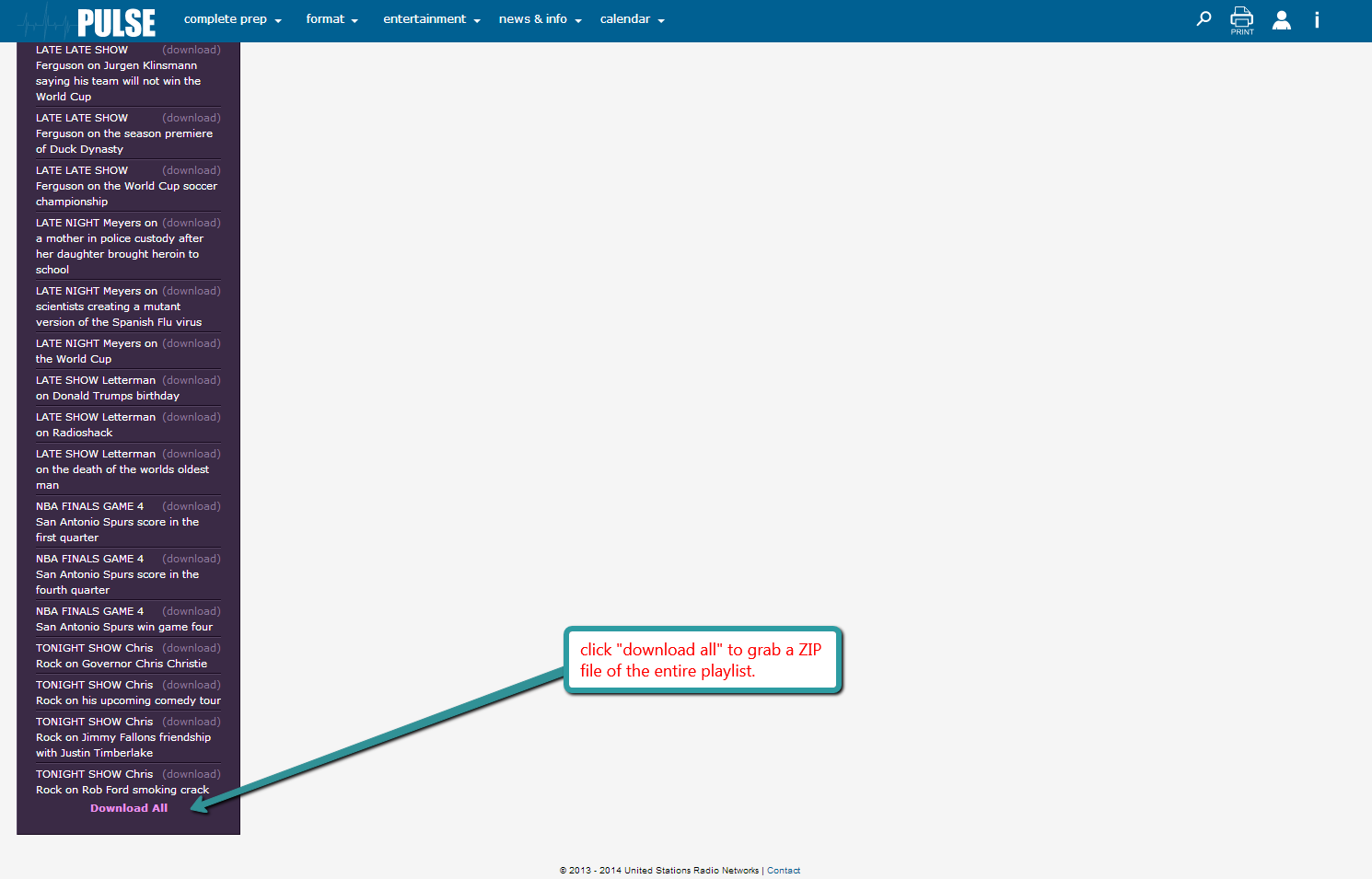help
Here are five tips to keep in mind when using the new PULSE. To contact us, click here.
- For the best user experience try Complete Prep.
- Print only what you want with Custom Print.
- Search PULSE for recent stories.
- Access the Archive through the calendar on the Explore page
- Download Audio as a batch (zip file), instead of right-clicking repeatedly.
- For the best user experience try Complete Prep.
- Print only what you want with Custom Print.
- Search PULSE for recent stories.
- Access the Archive through the calendar on the Explore page
- Download Audio as a batch (zip file), instead of right-clicking repeatedly.
-
Best User Experience
-
To get a layout similar to the old PULSE, click on “Complete Prep”.
- In this “complete” view, all of the day’s content is loaded at once. This includes All news, Lifestyle + Offbeat items as well as your calendar and audio from last night’s TV. This eliminates having to click around the site.
-
Log in, then select “complete prep” from the top menu:
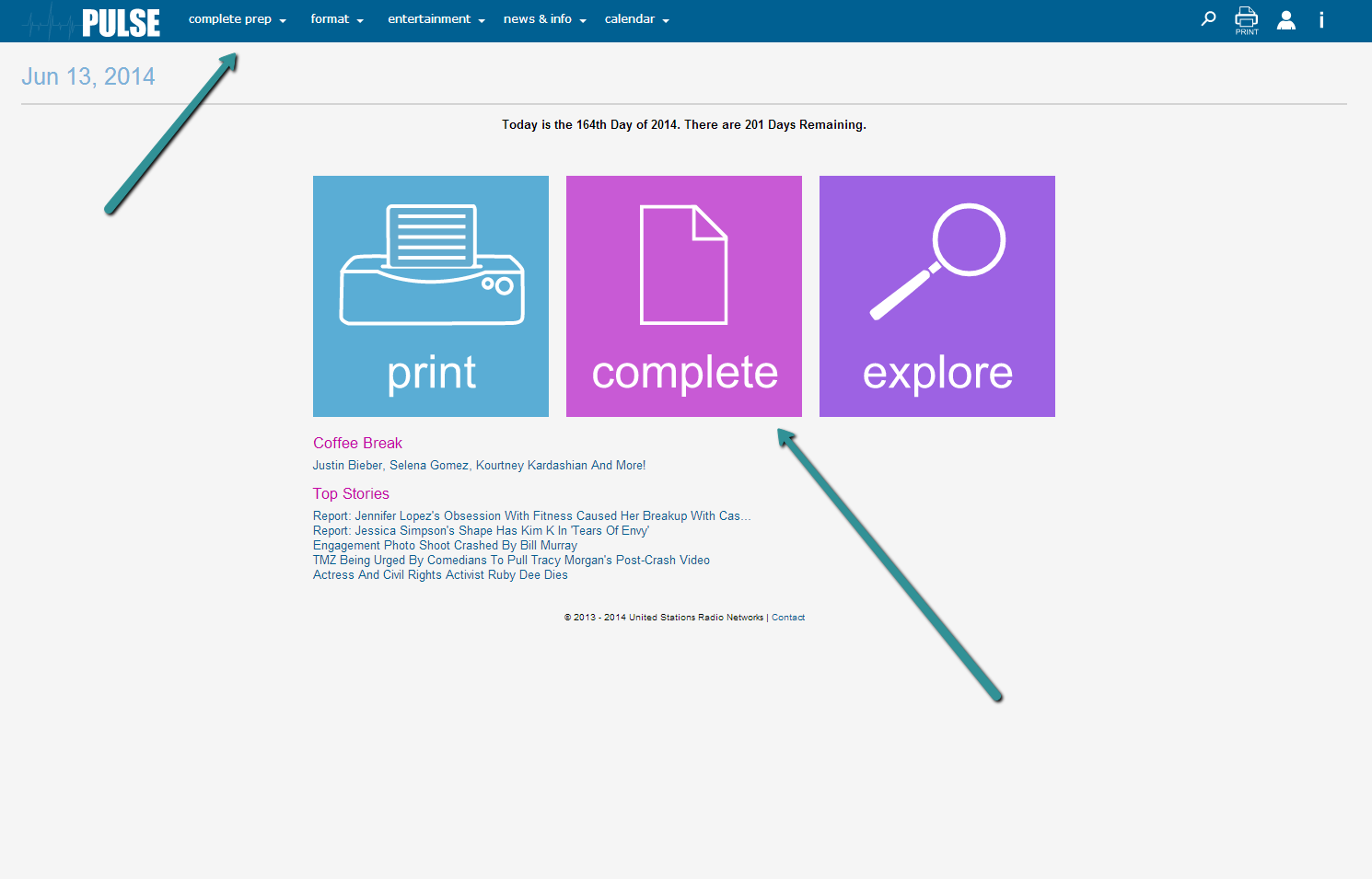
-
To get a layout similar to the old PULSE, click on “Complete Prep”.
-
Best Way To Print
- Custom Print is the way to go!
-
If you don’t want to print the entire prep (perhaps you are not interested in certain stories, or don’t need a specific section), you can now customize the print by clicking on the blue “print” button after logging in, or selecting the print icon from the top menu. See below:
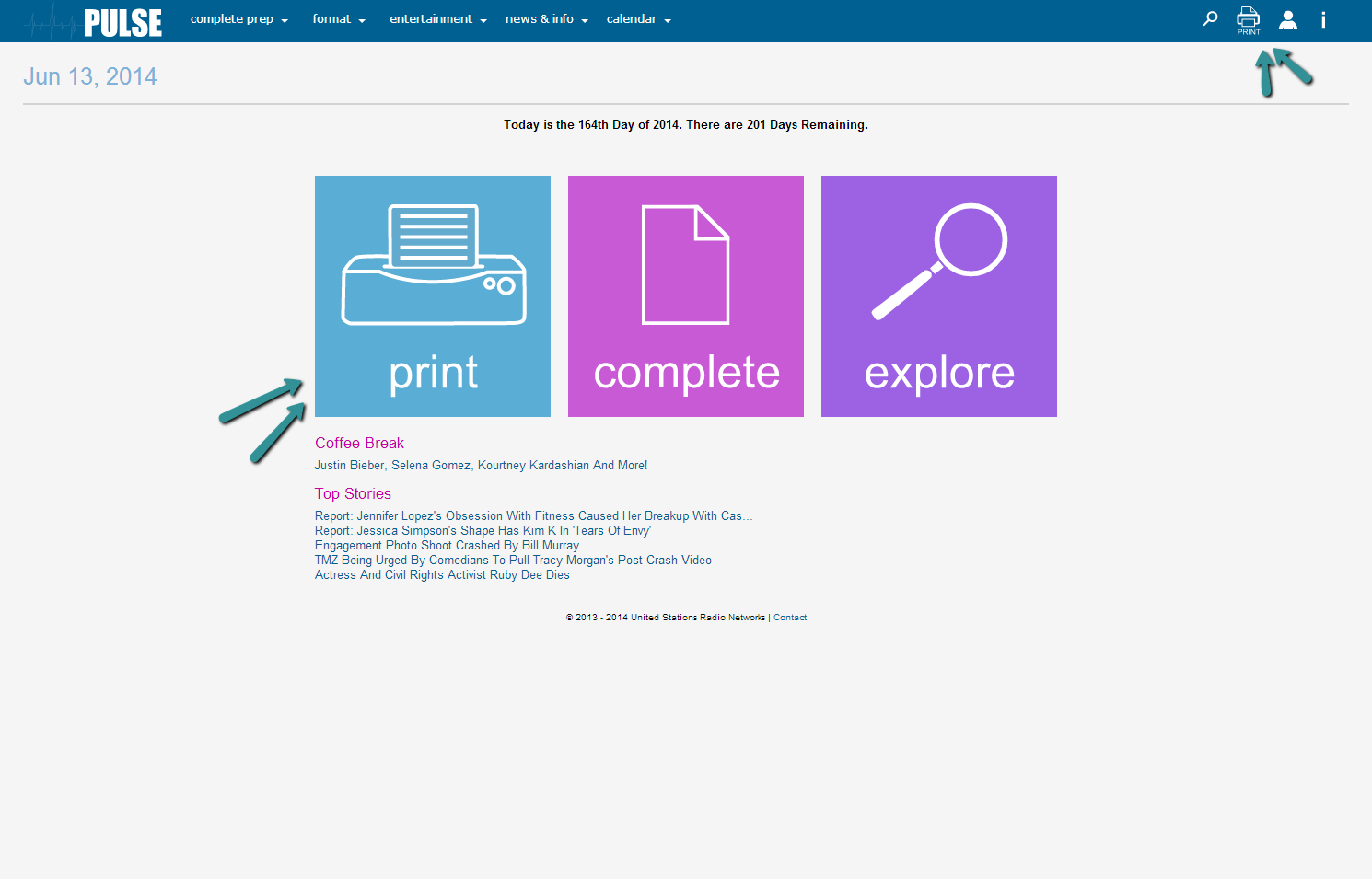
-
Best Way To Find A Topic Fast
-
Search! If you’re looking for what we have on “Donald Sterling”, click the magnifying glass from the top menu then type in your search term. You’ll get a list of stories that include the terms, you’ll also be able to narrow it down by date if you want everything we have from this week, or are only looking for the latest stuff from the past two days. See below:
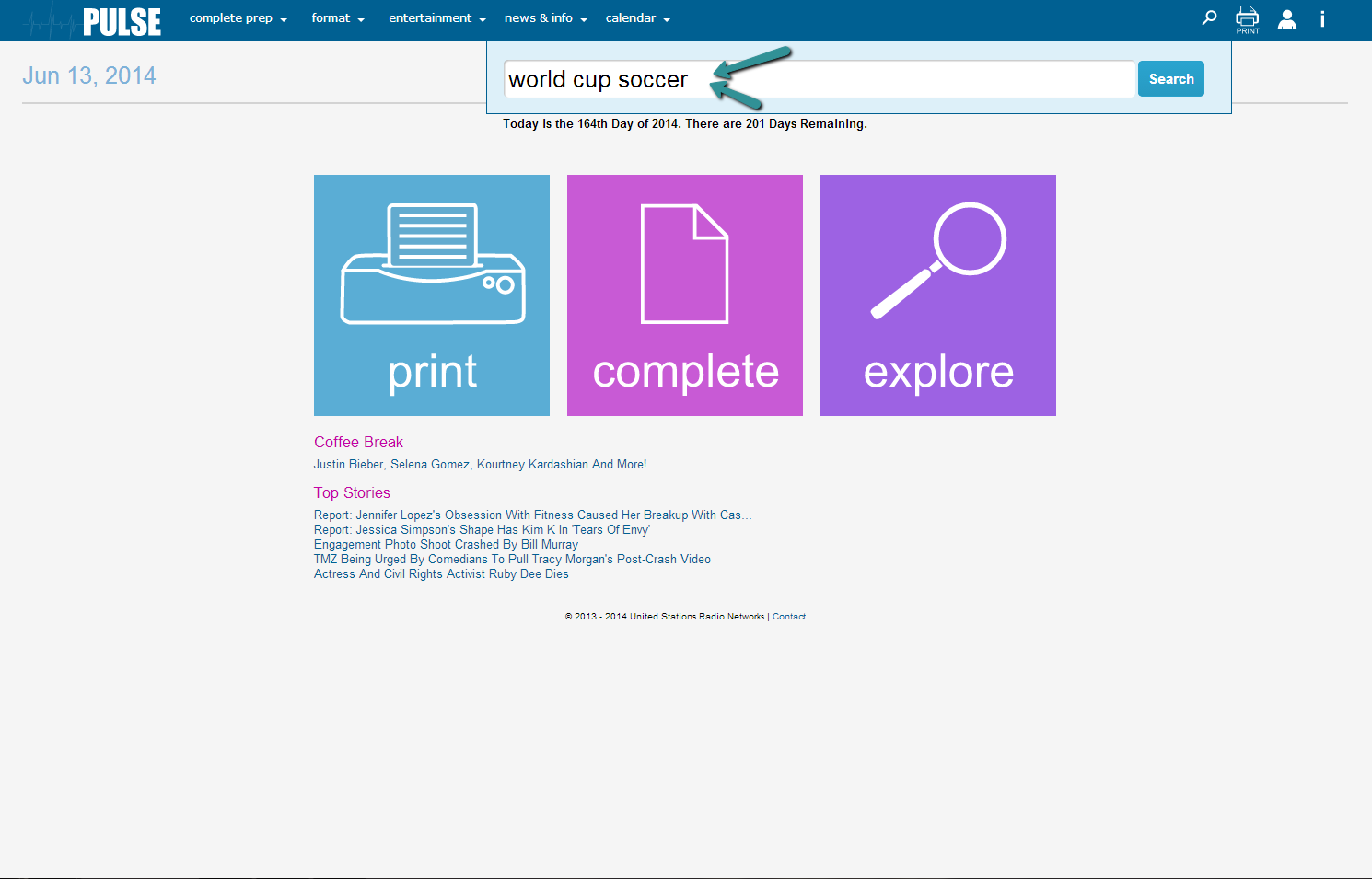
-
Search! If you’re looking for what we have on “Donald Sterling”, click the magnifying glass from the top menu then type in your search term. You’ll get a list of stories that include the terms, you’ll also be able to narrow it down by date if you want everything we have from this week, or are only looking for the latest stuff from the past two days. See below:
-
Best Way To Search The Archives
- You can definitely use search to find a story that was published in the past 30 days but there’s another way to single out a date.
-
Looking for a story that you know was in yesterday’s prep? Our archives are ‘housed’ in the calendar on the “explore” page. Once you’re logged in, click on Explore then click on a date on the calendar. The content on that page will change to reflect what we posted on that date. See below:
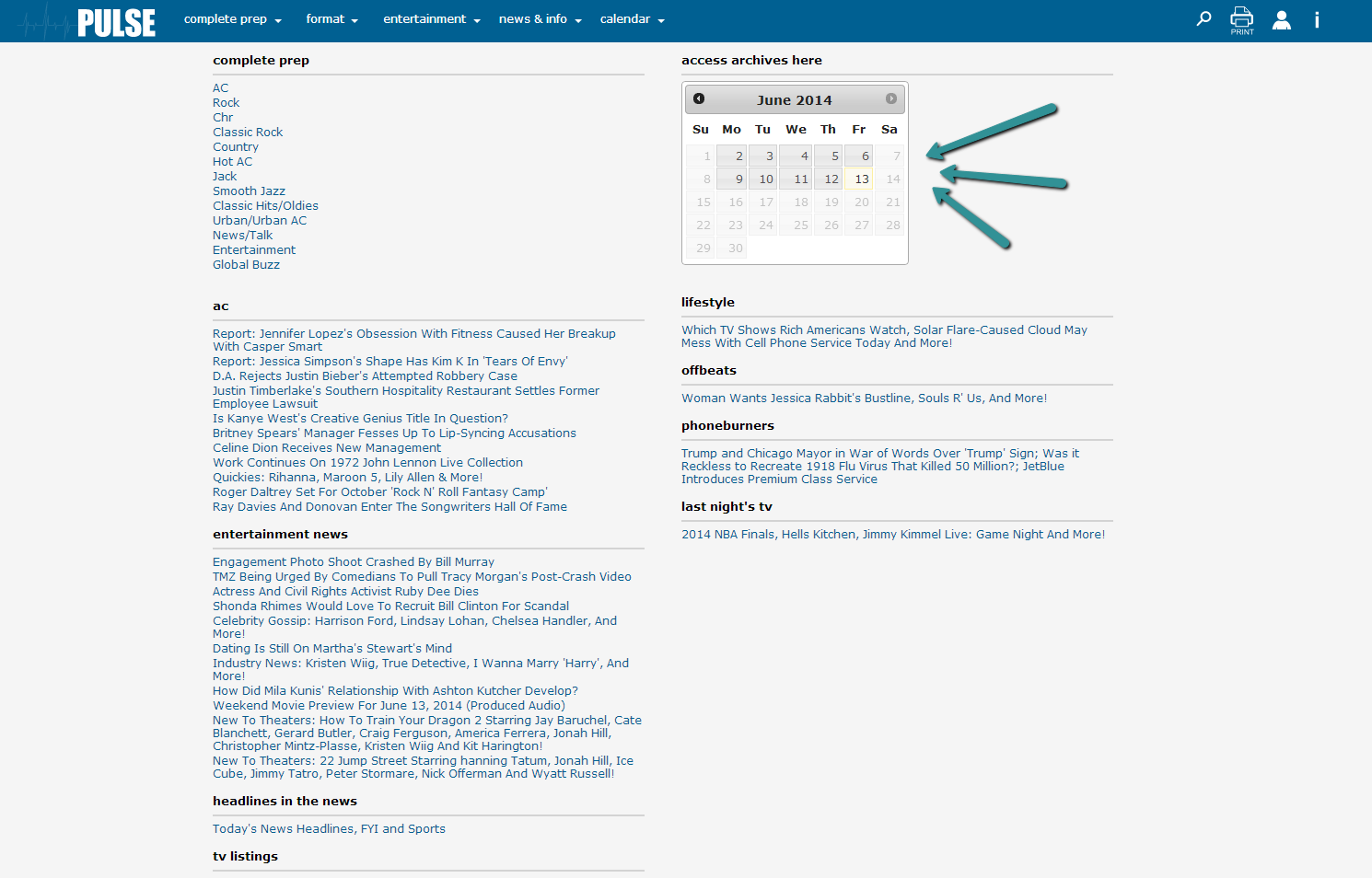
- Best Way To Download Audio